Tripwire Initial Setup
Registering
If you don't have a Tripwire account, yet, please register at https://tw.torpedodelivery.com/. You will need to register once by clicking Register now as user, then clicking LOG IN with EVE Online. This will ask you to provide your EVE Account credentials which will setup an API link between our Tripwire and your EVE Account. This step is purely for authentication and does not require any extra access. After you've registered and logged in once, you can set a username and password. As with all 3rd party tools, please don't use the same password as your Eve account. It is also recommended that you choose a strong password and that it doesn't match with passwords from other 3rd party tools, for example other Tripwire servers. You can always change your password from Settings, in fact it's good practice to change it every once in a while. In case you lose your password, please contact your Tripwire admin (TalisAkijitsu). He won't be able to retrieve it for you, but he'll be able to reset it.
The API key is stored on Tripwire, it's the method of proving you are the owner of the account and allowing tracking which you can setup below.
Tracking and Auto-Mapper
Tracking and Auto-Mapper options make building wormhole chains easier. This is how you can enable these options:
- Tracking - if this option is enabled, Tripwire will be able to follow your in-game location (solar system). It is recommended you enable this option by clicking the your name in the top right of the screen, then selecting Add below the tracking window. This will once again ask you to login with your EVE Account. It will require the permissions: read_online, read_location, read_ship_type, write_waypoint, open_window. After you've added logging you can click the gray double >> to enable tracking your location.
- Auto-Mapper - if this option is enabled, Tripwire will automatically connect or link solar systems you visit through wormholes. It is recommended you enable this option by clicking the
[A]symbol as shown in the screenshot below.
![]()
![]()
Masks
A mask is the collection of wormhole connections and signatures the members of that particular mask have added. You can select a mask from Settings - the cogwheel icon in the upper-right corner and then Account Settings:

Please select our Corporate mask, in the Public row, not any of the other masks. It should appear similiarly to how it is shown in the screenshot below:
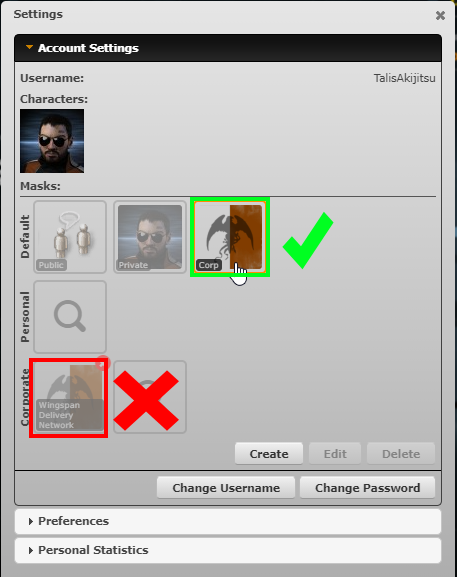
Click Save after selecting the correct mask.
If you're using the correct mask and look at the system Jita, you will see:
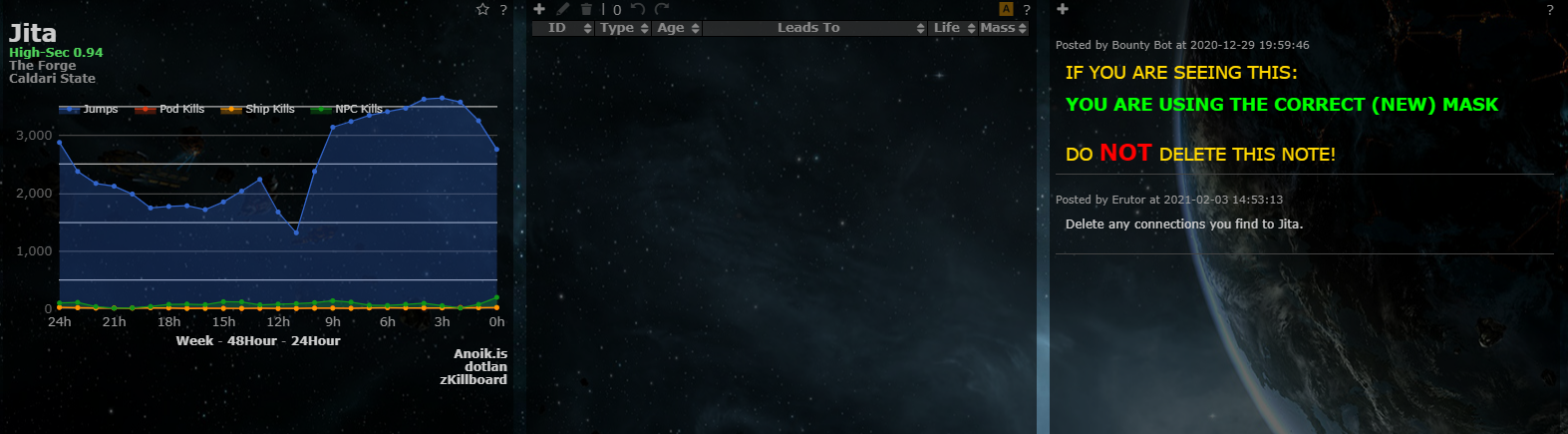
If you're using the old, incorrect mask and look at the system Jita, you will see:
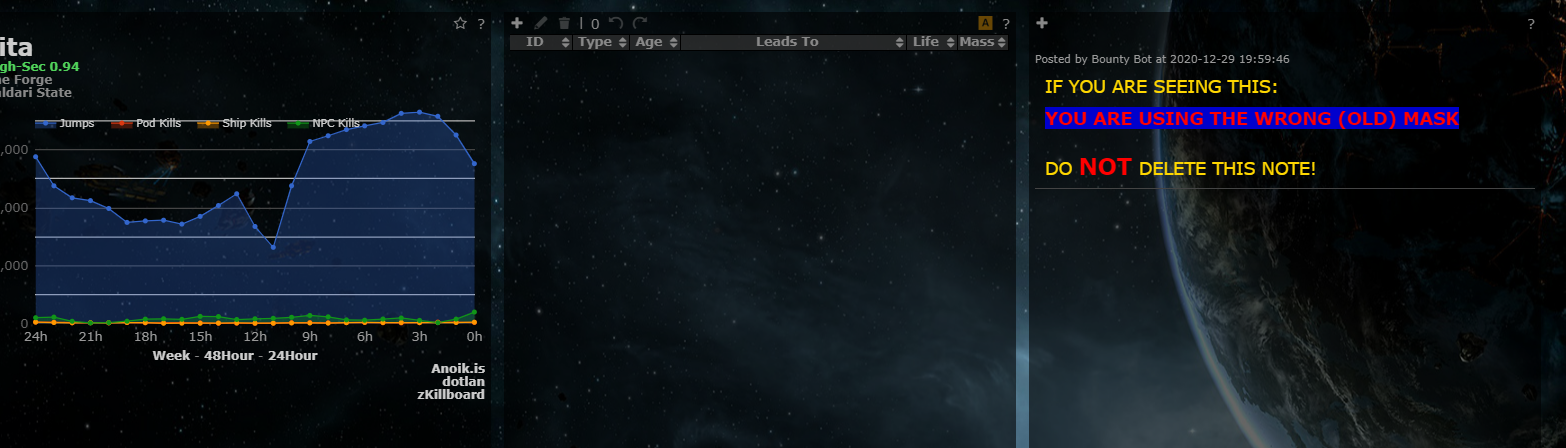
What next?
The basic setup is done and now you're ready to use Tripwire. For more information on how to use Tripwire, including advanced features, please visit Tripwire Tips and Tricks.